Go to web server and paste the published code on below path (you can chose any path):
C:\inetpub\wwwroot
Now from Start (press windows key) type iis and open "Internet Information Services (IIS) Manager".
Right click on "Site" folder and from menu click on "Add Website.."
Provide the "Site name", "Physical path" (from step 1) and "Port" and click "OK" button. All done.
For testing right click on newly added and from menu go to "Mange Website" and from its child menu click on "Browse". Site will be open in default browser.
In my case I need to access the asmx page so I added my asmx page path (after the default folder selected in physical path).
In case if it is middle ware for external service, from "Service Description" link get the wsdl definition (copy the code from <wsdl:definitions to </wsdl:definitions> and save as ".wsdl" using notepad) and import in Siebel.
See also:
How to import wsdl in Siebel Tools
How to create and publish Inbound Web Service in Siebel based on Workflow






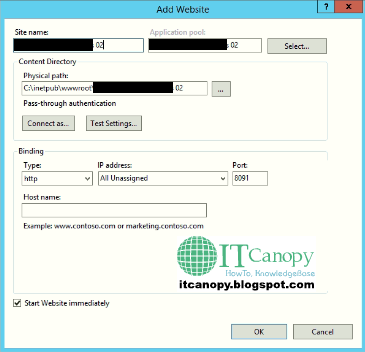


Comments
Post a Comment