Below are the list of tools which can be used to create bootable USB flash drives or Live USBs.
------------------------
Rufus
Rufus is a utility that helps format and create bootable USB flash drives, such as USB keys/pendrives, memory sticks, etc.
It can be especially useful for cases where:
you need to create USB installation media from bootable ISOs (Windows, Linux, UEFI, etc.)
you need to work on a system that doesn't have an OS installed
you need to flash a BIOS or other firmware from DOS
you want to run a low-level utility
Despite its small size, Rufus provides everything you need!
![[rufus screenshot]](https://rufus.ie/pics/rufus_en.png)
Download:
https://rufus.ie/
------------------------
Win32 Disk Imager
This program is designed to write a raw disk image to a removable device or backup a removable device to a raw image file. It is very useful for embedded development, namely Arm development projects (Android, Ubuntu on Arm, etc). Anyone is free to branch and modify this program. Patches are always welcome.
This release is for Windows 7/8.1/10. It will should also work on Windows Server 2008/2012/2016 (although not tested by the developmers). For Windows XP/Vista, please use v0.9 (in the files archive).
Warning: Issues have been reported when using to write to USB Floppy drives (and occasionally other USB devices, although very rare). While this has been fixed in v1.0, it is highly recommended that before an image is written to a device, the user should do a Read to a temporary file first. If this fails, please report the failure along with your system information.
Known issues:
Currently, the program will crash if you are using a Ramdisk. This is being debugged.
Features
Raw reading and writing to removable media
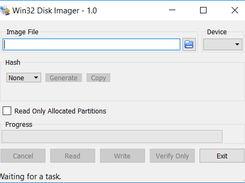
Download:
------------------------
Rufus
Rufus is a utility that helps format and create bootable USB flash drives, such as USB keys/pendrives, memory sticks, etc.
It can be especially useful for cases where:
you need to create USB installation media from bootable ISOs (Windows, Linux, UEFI, etc.)
you need to work on a system that doesn't have an OS installed
you need to flash a BIOS or other firmware from DOS
you want to run a low-level utility
Despite its small size, Rufus provides everything you need!
![[rufus screenshot]](https://rufus.ie/pics/rufus_en.png)
Download:
https://rufus.ie/
------------------------
Win32 Disk Imager
This program is designed to write a raw disk image to a removable device or backup a removable device to a raw image file. It is very useful for embedded development, namely Arm development projects (Android, Ubuntu on Arm, etc). Anyone is free to branch and modify this program. Patches are always welcome.
This release is for Windows 7/8.1/10. It will should also work on Windows Server 2008/2012/2016 (although not tested by the developmers). For Windows XP/Vista, please use v0.9 (in the files archive).
Warning: Issues have been reported when using to write to USB Floppy drives (and occasionally other USB devices, although very rare). While this has been fixed in v1.0, it is highly recommended that before an image is written to a device, the user should do a Read to a temporary file first. If this fails, please report the failure along with your system information.
Known issues:
Currently, the program will crash if you are using a Ramdisk. This is being debugged.
Features
Raw reading and writing to removable media
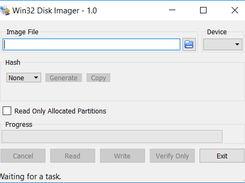
Download:
------------------------
Rawrite32
Rawrite32 is a tool to prepare disks or other removeable media, especially USB memory sticks, from files called file system images. These images are usualy prepared with a NetBSD system already setup or downloaded from the official release (or NetBSD-daily snapshot server) and are utilized in various ways (depending on the port of NetBSD) to bootstrap a new installation.
The Rawrite32 sources support any kind of Win32 system (with some restrictions for ancient systems, Windows 95 upto Windows ME). The precompiled binary, however, only works on Windows 2000 or newer. Contact the author if you have a real need for a binary supporting win9x systems - if there is demand, I can make a differently compiled binary available.
Download:
------------------------
Fedora LiveUSB Creator
Fedora LiveUSB Creator is an application that allows you to install Linux Fedora distribution within a USB disk without using command lines. Choose the removable disk where you want to install the distribution and mark the source of the files: a Live CD or a disc image and this program will extract it to install it.
Download:

Comments
Post a Comment