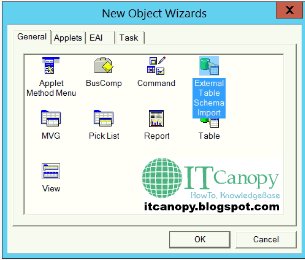February 21, 2022
• Guide
This Article will cover below points: How to create DB View in Microsoft SQL Server. How to provide permissions to DB View. How to export DB...
Read More →
December 20, 2020
• คtเŦ
What is external table in Siebel: "External Table" in the Siebel is used by " External Business Component (EBC)". EBC...
Read More →
December 20, 2020
• คtเŦ
About DB Views: Views are customized presentations of data in one or more tables or other views. You can think of them as stored queries. V...
Read More →
July 16, 2020
• คtเŦ
SELECT u.LOGIN as "User ID" ,res.NAME as "Responsibility" FROM S_USER u left join S_PER_RESP ri on ri.PER_ID = u.R...
Read More →
October 09, 2019
• คtเŦ
SELECT TYPE AS 'Type' ,VAL AS 'Display Value' ,NAME AS 'Language-Independent Code' ,LANG_ID AS 'Language Na...
Read More →
October 09, 2019
• คtเŦ
Get Row Id of Column from Siebel Tools and replace below: SELECT ROW_ID, NAME AS 'Column Name', LENGTH AS 'Column Length...
Read More →
October 08, 2019
• คtเŦ
Replace values in highlighted with lime color according to your configuration. BACKUP DATABASE [SiebelDB] TO DISK = N' E :\\ Fold...
Read More →
October 08, 2019
• คtเŦ
Background: For working on an object in Siebel tools you need to lock it and usually developer forget to unlock after working on the object....
Read More →
October 08, 2019
• คtเŦ
Below is the query for getting workflow instance monitor values from table: select wfdl.NAME as 'WF Name' ,wfdl.DEPLOY_STATUS_C...
Read More →
August 12, 2019
• คtเŦ
1. Open MS SQL Management Studio copy paste below query in query window. SELECT Prof.NAME AS 'Profile Name' ,ParNam.NAME AS ...
Read More →
June 18, 2019
• คtเŦ
For checking table fragmentation use below: DBCC SHOWCONTIG ('S_CONTACT') DBCC SHOWCONTIG (tablename) DBCC SHOWCONTIG (tablen...
Read More →
March 05, 2019
• คtเŦ
Below query will return column details: SELECT COL.ROW_ID AS 'Column Id' ,COL.NAME AS 'Column Name' ,COL.LENGTH AS ...
Read More →