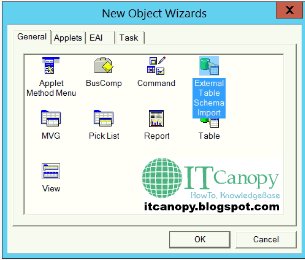December 01, 2022
• Guide
Issue Description: Configured the Audit Trail for "My Business Component"on Dev Tools and compiled the changes. From Application s...
Read More →
November 07, 2022
• Guide
1: Error Join in business component definition '%1' has source fields that come from tables '%2' and '%3' (SBL-DAT-0...
Read More →
August 09, 2021
• Guide
Issue: Below applet search spec is not working. On UI all Approved records are also showing. [Primary Owner Id] = LoginId() AND [Status] ...
Read More →
December 24, 2020
• คtเŦ
You can perform query operation on Business Component through Workflow, eScript with the help of Siebel Operation, Inbound E-mail Database O...
Read More →
December 22, 2020
• คtเŦ
Integration Objects: Integration objects are logical representations of Siebel business objects or external application data, such as exter...
Read More →
December 20, 2020
• คtเŦ
What is Business Component (BC): A business component defines a logical entity that organizes columns from one or more tables into a single ...
Read More →
December 20, 2020
• คtเŦ
What is external table in Siebel: "External Table" in the Siebel is used by " External Business Component (EBC)". EBC...
Read More →
June 20, 2020
• คtเŦ
You can use below eScript on Pre Set Field Value (recommended) or Set Field Value on Business Component Server Script. if (FieldName = ...
Read More →
June 04, 2020
• คtเŦ
In Siebel Public Sector Application I have used below objects to display Customer's picture on Applet. Applets: PUB Immigration Cont...
Read More →
May 06, 2020
• คtเŦ
By using ParentBusComp Method you can get Parent BC field value from Child BC server script, given that in BO there must be link between Pa...
Read More →
April 20, 2020
• คtเŦ
Steps on which received Error: 1. Created new button with method name Validate. 2. Set the Applet user property CanInvokeMethod: Validat...
Read More →
March 26, 2020
• คtเŦ
Through eScript BC InvokeMethod if (MethodName == "MyMethod") { var oBS=TheApplication().GetService("Workflow Proc...
Read More →
February 16, 2020
• คtเŦ
APPLIES TO: Siebel CRM - Version 7.8.2 [19213] and later Information in this document applies to any platform. SYMPTOMS Following er...
Read More →
February 12, 2020
• คtเŦ
Below is simple function for checking if ipstring have Arabic Characters in it: function hasArabic(ipstring) { var araChar = 'ئ...
Read More →
February 12, 2020
• คtเŦ
Create calculated field in BC and add below Calculated Value: InvokeServiceMethod ("Business Service Name", "Business Serv...
Read More →
December 17, 2019
• คtเŦ
Add new Business Service step in Siebel Workflow, set its properties as below: Business Service Name: Inbound E-mail Database Operations...
Read More →
December 17, 2019
• คtเŦ
Add new Business Service step in Siebel Workflow, set its properties as below: Business Service Name: Inbound E-mail Database Operations...
Read More →
December 17, 2019
• คtเŦ
Add new Business Service step in Siebel Workflow, set its properties as below: Business Service Name: Inbound E-mail Database Operations...
Read More →
October 25, 2019
• คtเŦ
A link is between two business components (for parent child relationship) whereas join is between business component and a table. In term...
Read More →
October 06, 2019
• คtเŦ
Below is the Script for Calling Workflow: if (MethodName == "Method Name") { var oBS=TheApplication().GetService("Wor...
Read More →