Errors can occur during the download of files, even if your download manager reports none. Therefore it is very important to check that the files have not been corrupted in any way. This is the purpose of the CHECKSUM files (md5sum.txt.asc, sha1sum.txt.asc, sha256sum.txt.asc).
There are a number of no-cost products available for file validation and hashing that have point and click interfaces.
HashMyFiles (Free)
HashMyFiles is small utility that allows you to calculate the MD5 and SHA1 hashes of one or more files in your system. You can easily copy the MD5/SHA1 hashes list into the clipboard, or save them into text/html/xml file.
HashMyFiles can also be launched from the context menu of Windows Explorer, and display the MD5/SHA1 hashes of the selected file or folder.
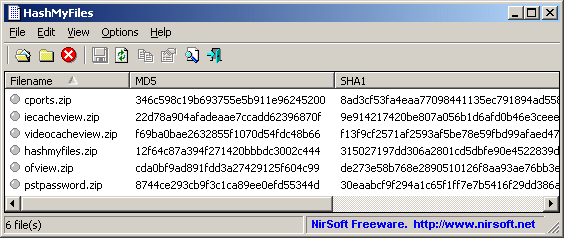
Website:
https://www.nirsoft.net/utils/hash_my_files.html
MD5 & SHA Checksum Utility (Free, Pro)
MD5 & SHA Checksum Utility is a tool that allows you to generate CRC32, MD5, SHA-1, SHA-256, SHA-384 and SHA-512 hashes of single or multiple files. You can also verify hashes with the matching file to ensure the file integrity is correct.

Website:
https://raylin.wordpress.com/downloads/md5-sha-1-checksum-utility/
There are a number of no-cost products available for file validation and hashing that have point and click interfaces.
HashMyFiles (Free)
HashMyFiles is small utility that allows you to calculate the MD5 and SHA1 hashes of one or more files in your system. You can easily copy the MD5/SHA1 hashes list into the clipboard, or save them into text/html/xml file.
HashMyFiles can also be launched from the context menu of Windows Explorer, and display the MD5/SHA1 hashes of the selected file or folder.
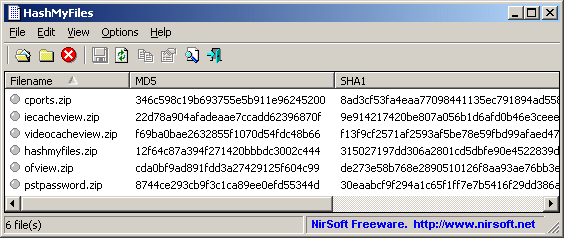
Website:
https://www.nirsoft.net/utils/hash_my_files.html
MD5 & SHA Checksum Utility (Free, Pro)
MD5 & SHA Checksum Utility is a tool that allows you to generate CRC32, MD5, SHA-1, SHA-256, SHA-384 and SHA-512 hashes of single or multiple files. You can also verify hashes with the matching file to ensure the file integrity is correct.

| Feature | Free | Pro |
|---|---|---|
| MD5, SHA-1, SHA-256 & SHA-512 | ||
| CRC32 & SHA-384 | ||
| Copy to Clipboard | ||
| Drag and Drop | ||
| Verify Hash | ||
| Hash Multiples Files from Folders and Subfolders | ||
| Export Report as CSV/HTML/TXT file | ||
| Windows Explorer Context Menu Integration | ||
| Price | $0 | $9.99 |
Website:
https://raylin.wordpress.com/downloads/md5-sha-1-checksum-utility/

Comments
Post a Comment