What is external table in Siebel:
"External Table" in the Siebel is used by "External Business Component (EBC)". EBC is used to access data in a database tables that does not belong Siebel schema or a different database or same database with different tables (using joins) or manipulation data using sql functions.
Create External Table:
You use Siebel Tools and the External Table Schema Import Wizard to import your external table definition into the Siebel Repository.
Start Siebel Tools. Select File > New Object....
In the New Object Wizards applet, on the General tab, double-click External Table Schema Import.
The External Table Schema Import Wizard appears, as shown in the following figure. Provide the appropriate project which new external table will belong to then select the type of schema source to "DDL/ Analyics" and 3 characters for the table name and click Next button.
Now on next window select the database where you have created your DB view then select the DDL (.sql, .ddl) file which exported from SQL Developer. Click on Next button.
See How to create DB View and export DDL file in SQL Developer
In next window select Data Source Name and Finish the wizard.
New table will be created and will available in the Siebel Tools/ Table. If you see in Table there is column name Alias which will contain the DB view name and if you expand and click on Columns and find the Alias column under that system will map the sql query column names or Alias defined by you. One last system find the column which will you make as Id column. For that select the row and find column "System Field Mapping" and from drop down select "Id". All done. Now you simple create the Business Component on this table and use.
About the New Imported Table Definition:
After the table definition is imported using the External Table Schema Import Wizard, the external table and the external column names are generated.
The external table name is stored in the Table object's Alias property. This external table name consists of the following:
An EX prefix (for external table)
A three-digit batch code specified in the External Table Schema Import Wizard
An automatically generated seven-digit number
An example of the Table name is:
EX_ABC_0000001
The external column name is stored in the Column child object's Alias property. An X is added as the prefix and a four-digit number is added as the suffix for the external column name, for example:
X_ABC_0000001_0001
The Table object's Type property is set to External or External View (if a view was imported). This column denotes that the table resides outside of the Siebel database.
See How to create Business Component on External Table
Source: Oracle Docs

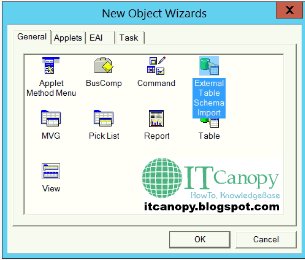





Comments
Post a Comment