Integration Objects:
Integration objects are logical representations of Siebel business objects or external application data, such as externally defined XML documents. An integration object is metadata stored in the Siebel Repository. One integration object can be mapped to another integration object. Instances of integration objects are used in integration processes for data exchange.
About the Structure of Integration Objects:
The Siebel integration object provides a hierarchical structure that represents a complex data type. Most specifically, prebuilt EAI integration objects describe the structure of Siebel business objects, SAP IDOCs, SAP BAPIs, XML, and external data. Most integration projects require the use of an integration object that describes Siebel business objects, either in an outbound direction such as a query operation against a Siebel integration object, or in an inbound direction such as a synchronize operation against a Siebel integration object. An integration object contains one Parent Integration Component, sometimes referred to as the root component, or the primary integration component. The Parent Integration Component corresponds to the primary business component of the business object you chose as the model for your integration object.
For example, assume you chose the Account business object (on the first panel of the Integration Object Builder wizard) to base your integration object myAccount_01 on. The Account business object in Siebel Tools has an Account business component as its primary business component. In the myAccount_01 integration object, every child component will be represented as either a direct or indirect child of the primary business component named Account.
Each child component can have one or more child components. In Siebel Tools, if you look at the integration components for an integration object you have created, then you see that each component can have one or more fields.
Below figure represents part of the structure of the Account integration object. The Account parent integration component can have both fields and child integration components. Each integration component can also have child integration components and fields. A structure of this sort represents the metadata of an Account integration object. You can choose to inactivate components and fields. By inactivating components and fields, you can define the structure of the integration object instances entering or leaving the system. Source: Oracle Docs
Start the Siebel tools and open New Object Wizard, under EAI tab select the Integration Object and click OK button.
In next window provide the Project name and select the "EAI Siebel Wizard" in business service field and click Next button.
Select the Source Business Object, in root field select Business Component which will be the primary for this integration object. In last field provide the name for the integration object (IO).
In next window there will be a list of Integration Components (BCs), select the desired. Note that all BCs in BO will become ICs in IO. If primary IC (BC) have the mvls, here the destinations BCs will also become ICs.
Click Next and on last window click on Finish button.
Wizard will create new IO, go to Integration Object/ Integration Component/ Integration Component Field and inactivate all below fields (this step is optional).
How to change/ update multiple records in Siebel?
Select all the fields, go to Edit in menu and select Change Records.
On new window select the filed name and provide the value.
User Keys:
A user key is a group of fields whose values must uniquely identify a Siebel business component record. During inbound integration, user keys are used to determine whether the incoming data updates an existing record or inserts a new one. The Integration Object Builder wizard automatically creates some user keys based on characteristics discussed in User Key Generation Algorithm. Make sure that the generated user keys match your business requirements; otherwise, inactivate them or add new user keys as appropriate. In Siebel Tools, user keys are defined as Integration Component Key objects, with the Key Type property set to User Key. Integration component keys are built by the Integration Object Builder wizard, based on values in the underlying table of the business component on which the integration component is based. Integration objects that represent Siebel business objects, and that are used in insert, update, synchronize, or execute operations, must have at least one user key defined for each integration component. Source: Oracle Docs
If you need this IO just to perform Query operation, there is no need to define the user key. If not define the user key. If you define Id as user key, on Upsert operation if you will provide the Id as user key, Siebel will update the record otherwise new record will be created. Go to Integration Object/ Integration Component/ Integration Component Key. Create new record provide the name and set the value of Key type field to User Key.
Expand the Integration Component Key and go to Integration Component Key Field and create new record provide the name and the field name which will be used as user key.
See Also:






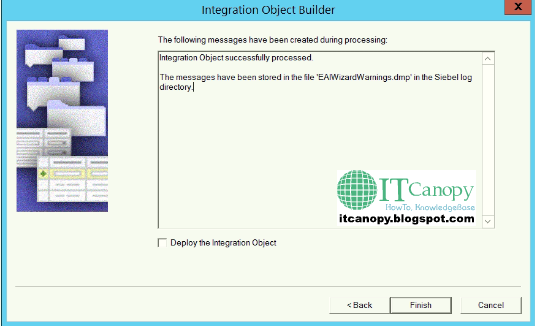





Comments
Post a Comment