You can perform query operation on Business Component through Workflow, eScript with the help of Siebel Operation, Inbound E-mail Database Operations (method: FindRecord) or EAI Siebel Adapter (method: Query but you need to create Integration Objects). This Business Component can be Virtual Business Component (VBC), External Business Component (EBC) or generic Business Component (BC).
See also: Difference Between Business Components and How to Create BC in Siebel through Object Wizard
through Workflow with the help of Siebel Operation
Create a workflow and provide the Business Object, business component should be in this BO for which you want to perform the query operation.
From the Palettes window drag drop the Siebel Operation into workflow designer plane.
Select the Siebel Operation box and open the properties window, provide the Business Component name from the drop down list and set Query in Operation field.
You can set the search specification by two means either provide the fields and values in Filed Input Arguments or Search Spec Input Arguments tab under Multi value Property window
Filed Input Arguments
Search Spec Input Arguments
now go to output argument define the process property, Type to Business Component and Business Component name and Fields names.
through Workflow with the help of Inbound E-mail Database Operations business service
See also: How to Find Record (query) in Business Component through Siebel Workflow
See also: How to query in Integration Object IO using EAI Siebel Adapter business service in Siebel Workflow
Create a workflow and from the Palettes window drag drop the Business Service box into workflow designer plane. Select the Business Service box and open the properties window, in Business Service Name Provide: Inbound E-mail Database Operations and in method: FindRecord
Now in Input Arguments you need to define BO, BC, Filed names for which you need to get the value and Field names based on which you want to perform query operation.
Note: for query fields, suppose you want to perform query based on SR Type and SR Status you will add those in Value field of input argument as SR Type, SR Status and for both fields you have define the value. create new record provide field name in Input Arguments and provide literal value or process property against it.
Go to Output Arguments tab and define the process property and set Type to Output Argument and in Output Argument provide he Fields define in ValueFields.
See also: How to invoke workflow through BC eScript, BC User Property and Runtime Events
See also: How to Simulate/ run Workflow from Siebel Client for testing without invoking
through eScript
You can write a Business Service or perform the Query operation over Server Script of Business Component.
See also: How to add SearchSpec (query) on Applet Load Event through Applet Server Script in Siebel
You can use below script on Applet or Business Component Server Script.
var oBS, Inp, Out;
var BO : BusObject = TheApplication().GetBusObject("My BO Name");
var BC : BusComp = BO.GetBusComp("My BC Name");
with(BC)
{
SetViewMode(AllView);
ClearToQuery();
ActivateField("My Id Field");
SetSearchSpec("My Id Field", "Value");
ExecuteQuery(ForwardOnly);
if (FirstRecord())
{ //perform the operation
BC.ActivateField("Serial Number");
var serNum = BC.GetFieldValue("Serial Number");
}
}
For multiple fields:
SetSearchSpec("My Id Field", "Value");
SetSearchSpec("My Name Field", "Value");
this will consider as logical AND.


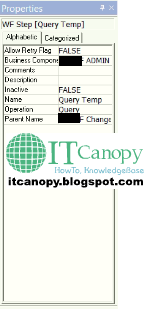






Comments
Post a Comment